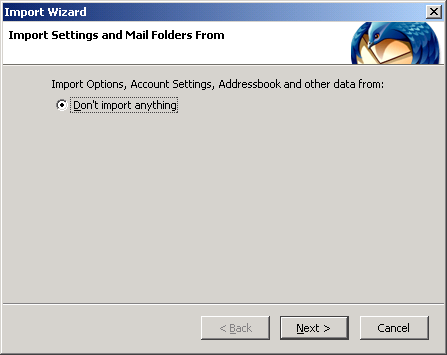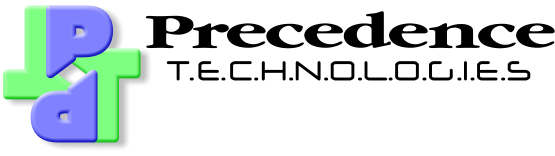Step 1
Firstly, Install Thunderbird on your computer. This walkthrough uses screenshots from Windows, but the steps involved will be virtually identical on Mac OS X or Unix/Linux.When you first run Thunderbird, it will offer to import settings from other email clients on your computer (including Microsoft Outlook). If you have already set up Outlook on your PC to work with your NetManager and have decided to move to Thunderbird because of its greater compatibility and flexibility, you can save yourself having to set up your account(s) again. However, you should check your account settings after they have been imported. Start from stage 9 of this walkthrough. Similarly, you should start from stage 9 if you want to add extra accounts or edit existing ones.
The rest of this walkthrough assumes you are creating an account from scratch. When running Thunderbird for the first time, you will be presented with the Import Wizard: