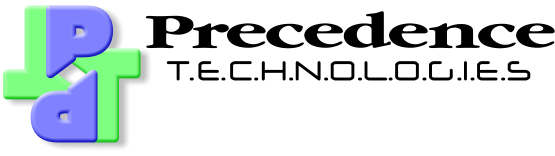Configuring your email client to access your email
- Outlook 2010/2013/2016 users, click here
- Outlook 2019/365 users, click here
- Thunderbird users, click here
--> Inbound mail
If email is forwarded onto an existing account (as discussed on the mail redirection page), this means that you do not have to reconfigure your email client to fetch mail for your new email address. However, you might want to alter the email address in your email client so that mail appears to come from your new email address.
If you are fetching email from our servers, please use the following details. Unless you have a very good reason, we recommend you use IMAP:
IMAP
Enter imap.ptlnet.com as your IMAP server. For security, STARTTLS (port 143) and IMAPS (port 993) are both supported. Your mail client may use SSL to mean IMAPS on port 993. It may also use TLS to mean STARTTLS.
POP3
Enter pop3.ptlnet.com as your POP3 server. POP3S (port 995) is preferred (your mail client may call this SSL). Alternatively, standard POP3 on port 110 is also supported.
<-- Outbound mail
To send mail out, you may use smtp.ptlnet.com, but you must authenticate with your POP3/IMAP username and password otherwise your mail will be rejected. Use STARTTLS (your mail client may call this TLS) on port 587 (or 25) with PLAIN authentication. Alternatively, you may use SMTPS on port 465 (your mail client may call this SSL).
In addition, you can probably send mail via your ISP's SMTP servers without having to authenticate. Some ISPs (e.g. BT) block you sending from your own domain unless you have notified them first.